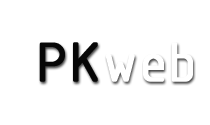Slnko (Sun) Program Help
A LITTLE THEORY
The Earth rotates around its own axis. It spins once in aproximately 24 hours. The part of the Earth, which is turned towards the Sun is illuminated. The other part is dark. We can watch the sunrise and the sunset as the concequence of the Earth spinning.
For an observer staying in a particular place on the earth, sunrise is the moment when the sun disc crosses the horizon. The sunset is the moment when the sun disc falls under the horizon of the observing place, as it is demonstrated in the scheme.
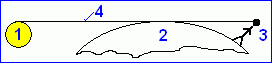
Key: 1 - Sun, 2 - Earth, 3 - Observer, 4 - Horizon
Daybreak and twilight are the phenomena of the half-light in the temporary time between the day and the night, potentially vice versa, when the light brightness increase/decrease. It is caused by the fact, that the upper layers of the atmsphere are still/already illuminated by the sunlight and some part of the light is diffusionally spread out to the Earth's surface. The length of the daybreak and the twilight depends on the angle between the sun track and the horizon, which means on the declination of the Sun in seasons and on the latitude. The duration of the daybreak and the twilight is longer in higher latitudes and shorter in lower latitudes.
The civil twilight is the time which lasts from the sunset to the position of the sun disc 6 degrees under the horizon. During that time it is possible to work outside without the artificial light.
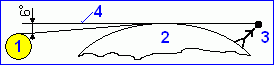
Key: 1 - Sun, 2 - Earth, 3 - Observer, 4 - Horizon
The nautic twilight is the time which lasts from the sunset to the position of the sun disc 12 degrees under the horizon.
The astronomic twilight is the time which lasts from the sunset to the position of the sun disc 18 degrees under the horizon.
BASIC INFORMATION
What does this program deal with?
The Slnko program makes the calculation of the moment of the sunset and the sunrise in particular predefined cities in the world or in a locality entered by the observer. Beside this main calculation the program also calculates the day of the week and the ordinal number of the day in given year, according to the date entered by the user of the program. There are some other calendar and time calculations built in the program, such as Easter Sunday calculating, moon phases calculating or calculating of the high noon. They only have the supportive character. In addition to that the programe enables the user to calculate the sunrises and the sunsets for the whole entered moth and the results demonstrates in the table of the results. It's possible to save the results in the file or print them. The program includes two easy maps for faster orientation. The program is protected against possible false enters of the user. After the false announcement it is possible to correct the entry data and make the calculation.
You can use the program when:
- you simply want to know when the sun rises/sets,
- you are planning a long car journey and you want to know from what time to what time you will go during the daylight,
- you are planning a holiday near the sea and you want to know when you'll sea the sunset above the sea,
- you want to know how long you can work in the garden during the daylight,
- and many other reasons.
What's new in this version?
In comparison with the previous versions, this version of the Slnko (Sun) program is supplemented and revised The main difference is in the following points:
- the calculations are made according to improved algorithms and they bring more accurate results,
- the database of localities with their geographical coordinates is enlarged and fleshed out,
- the database is saved into a XML file,
- the program is usable to the coordinates of all the world without any limits,
- the function "The results of the month in the table", which demonstrates the results of the calculations of the whole entered moth is added,
- it is possible to save the results or to print them out,
- the Moon phase is also demonstrated as a drawing of the Moon, not only as a calculated results,
- after the end of the work the windows position, the selected language and the time format will be recorded into INI file to save the last configuration after the restarting the program.
Technical information
The technical demands of this program are insignificant. For the correct running of the program the common computer with the operating system Windows 9x-XP is enough. The required free capacity of the disc is less than 1 MB. The program is not installed, it is only extracted to the specific folder. It doesn't interfere in the files of your computer. To uninstall the program is also easy, just delete the whole Slnko folder. The particular codes of the countries in the database are marked in accordance with ISO 3166-1 Alpha-2 regulation. To reduce the capacity the program is packed by UPX utility and electronically signed.
Terms of the licence
The Slnko program is a FREEWARE status set by the author. You are the user and you have the right to use the program with no limits, to copy it and to spread it in another way. It is prohibited to sell or distribute the program with the aim of making profit without the previous agreement of the author. Also it is prohibited to interfere in the program, to modify the code and the functions of the program. In any case the author is not liable for the damages caused by using the program.
PROGRAM WORK WINDOWS
The main window is devided into several areas. You have the access to them by click the mouse or by the <Tab> key.
- In the upper part of the window there is a menu (1) and a toolbar (2), the keys are used for the fast access to the particular orders and the change of program work mode.
- Under the toolbar there is the table of the database of localities (3). The particularised data of the localities are demonstrated there.
- In the left lower part there is the particularized statement of the locality (4) marked in the table. Change of the locality in the table also means the change of the particularized statement. If the program is switched into the [Own data] mode, here you can enter the localities specified by you, which you can permanently save into the database of localities.
- In the middle part there is a calendar (5) where you can select a day for the calculation.
- In the right part of the window there are four radiobuttons (6), using them you will determine the format of the demonstrated final calculations.
- The results of the calculations (7) will be demonstrated in the right lower part of the main window.
- In the lower part of the main window there is a status bar (8). It demonstrates the ordinal number of the selected locality, short description of the selected order and the information about the time.
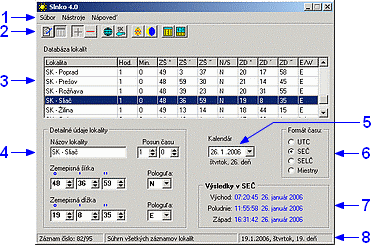
The Table of the results window demonstrates the results of the particular calculations or the whole month results.
The World map and The map of Slovakia windows show the simple maps. They are used for the fast orientation of the user.
The other windows appearing in the program have the informatively character or they are the false announcenments.
PROGRAM HANDLING
The program is handled in the similar way as the other aplications for Windows operating system. It works in two modes. In "Data from database" mode, where you use the data from the database of localities and in the "Own data" mode, where you enter your own data about the locality. After the selection of locality the calculation is made immediately and the results are demonstrated. To handle the programe you can use different items from the menu or use the mouse handling. The menu orders, hot keys, toolbar items and their meaning follow:
Menu - File
| Menu | Hot keys | Toolbar | Function |
|---|---|---|---|
| Own dates | <Alt+f>+<o> | switches program into the mode where you can enter your own data. The "Details of locality" part becomes active. Here you can enter your own data about the selected locality, such as the name, time shift (according to the time zone) in the locality and its geographical coordinates | |
| Dates from database | <Alt+f>+<d> | switches program into the mode where you use the data from the database of localities, which is saved on your computer disc. The "Details of locality" becomes inactive for entry | |
| Add to database | <Alt+f>+<a> | this order is active, when the program is in the "Own dates" mode. These data entered by you are saved in the database for further use | |
| Erase from database | <Alt+f>+<e> | this order is active, when the program is in the "Dates from database" mode. It will delete the marked record in the table from the database | |
| Language | <Alt+f>+<l> | using this order you can choose one of the three application languages of the program | |
| Exit | <Alt+f>+<x> or <Alt+F4> |
this order will end the program |
Menu - Tools
| Menu | Hot keys | Toolbar | Function |
|---|---|---|---|
| Map - World | <Alt+t>+<w> | will open a new window with a simple world map. It is used for the fast orientation of the user | |
| Map Slovakia | <Alt+t>+<s> | will open a new window with a simple map of Slovakia. It is used for the fast orientation of the user | |
| Easter Sunday | <Alt+t>+<e> | will display the information window with the calculated date of Easter Sunday. It is calculated for the selected year | |
| Moon Phases | <Alt+t>+<m> | will open a small information window where the picture of a real moon sight is displayed. The calculation is made for the day selected in the calendar | |
| Result to table | <Alt+t>+<t> | right under main work window another window is open. The result of the calculation (for the selected day from the calendar) is recorded in the form of a simple table. It is possible to print the table or to save it in the file | |
| Results of the month to table | <Alt+t>+<r> | a similar function as the previous one. The difference is in the fact that the calculation is made for the whole relevant month in accordance with the selected date in the calendar |
Menu - Help
| Menu | Hot keys | Function |
|---|---|---|
| Help | <Alt+h>+<h> or <F1> |
will open this Help file |
| Help on-line | <Alt+h>+<e> | will open the Help file on the author's webpage |
| About ... | <Alt+h>+<a> | will open a new window with the basic information about the application |
METHOD OF WORKING WITH THE PROGRAM
In the "Dates from database" mode:
- From the database of localities choose a locality in which you want to make the calculation,
- Choose the time format in which you wish to display the result,
- From the calendar choose a day on which the calculation is supposed to be made,
- In every previous step the calculation is made immeditely and the result is displayed,
- The result can be recorded into the Table of the results,
- You also can enter the order to record the results for the whole current month into the Table of results,
- The table can be saved in the file or can be printed.
In the "Own dates" mode:
- Switch the program into this mode,
- Fill in the entry fields in the left lower part of the main window, they are protected against possible false enters,
- Follow the instructions 2-7 as they are explained in the previous paragraph.
Using the calendar
In the main window of the Slnko program there is a calendar. It is used for selecting or direct entering the date on which the calculation is supposed to be made. After starting the program the calendar displays the day, month and the year according to the system time in your computer. You can enter the time directly, by rewriting the displayed figures or you can increase/decrease the displayed figures in the calendar using the cursor keys (arrows up/down) always in one day, month or year. Another possibility is to extract the calendar using the extracting key and there select a particular date.
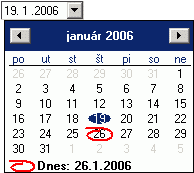
False announcements
False announcements during the work with the program can be of two sorts:
1. During the starting of the program - The false announcements in this case are caused by unavailabilty or by the localities, picture files and maps database fault. The reason can be the wrong record of the file in the disc of your computer, the unavailabilty of the fields or unskilled intervention into the files. CLUE: Extract the files again from the original archive.
2. During the use of the program - the entry fields are protected against the false enters, here the false announcements shouldn't appear. This situation may come during a try to enter/delete the data in/from a non existent media or a media where any data cannot be recorded (locked or missing diskette or CD) or when the printer is not connected properly.